 Export a story
Export a story
In this article:
![]() Export a range or selection of stories
Export a range or selection of stories
![]() Export a range or selection of subtitles
Export a range or selection of subtitles
Overview
This article describes how to export the subtitles in the current story to a file. Q-Live supports a number of different export formats, including the EBU Subtitle Exchange Format (.STL) used by all common Teletext subtitling packages.
![]() Whilst every effort is made to maintain support for other subtitling software manufacturers' formats, Broadstream cannot guarantee that such facilities will work for all such formats.
Whilst every effort is made to maintain support for other subtitling software manufacturers' formats, Broadstream cannot guarantee that such facilities will work for all such formats.
Export a story
![]() Note that you must have a customer assigned to the file or the export facility will be disabled.
Note that you must have a customer assigned to the file or the export facility will be disabled.
Use the following procedure to export the current story to file:
-
Select Story : Export from the main menu or else select Export from the story list right-click menu. The following dialog is displayed:
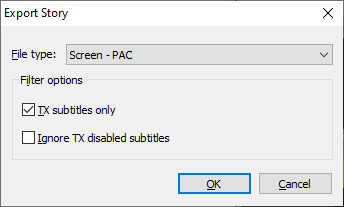
-
Choose the desired export format from the drop-down list. By default, all subtitles in the current file will be exported. If you tick the TX subtitles only box then only transmitted subtitles (i.e. those that have the
 status set) will be exported. If you tick the Ignore TX disabled subtitles box then any subtitles marked as being disabled from transmission will not be exported.
status set) will be exported. If you tick the Ignore TX disabled subtitles box then any subtitles marked as being disabled from transmission will not be exported. -
Wincaps Q4 displays a progress window during the export process. If Wincaps Q4 detects errors during the export process, a warning dialog will be displayed. This allows you to create a report detailing the errors, the report is saved as a plain text (.txt) file in the same location as the exported file.
-
The exported file is now available in the specified location.
Stories can also be configured to automatically export when the Story is marked as 'Checked', using Story Save.
Export a range or selection of stories
You can select multiple stories if desired and the chosen stories will be merged into a single exported file. Stories will be merged in the currently displayed order and subtitles will be renumbered accordingly.
Export a range or selection of subtitles
You can use the Compact View to export just a range or selection of subtitles rather than an entire story. To achieve this, first select the subtitles to print using the Compact View before using the Story : Export command described above. If you have a mixed-personality file and you wish to export subtitles from one personality, you can filter the Compact View to display only the Teletext or Open Caption subtitles before making your selection.
Supported export formats
Q-Live allows you to export subtitles per Story, selected Stories or Rundown in a variety of third-party file formats as detailed in the list below.
The "personality" column indicates the type of file personalities (Open Caption/Teletext/Closed Caption - Line 21) that the export formats were originally intended to support. Whilst Wincaps Q4 allows you to export files in any personality to any format, exporting a file with a personality not listed here is untested and could lead to undefined results.
Some export formats can be configured to produce variations in the format of the exported files. These configuration settings are stored on a per-customer basis.
![]() Check the reference section for details of how Q-Live supports the various export formats. For import options, see the supported import formats.
Check the reference section for details of how Q-Live supports the various export formats. For import options, see the supported import formats.
|
Format |
Personality |
Configure |
Description |
|
|
|
|
|
|
O/T/C |
Cavena/ScanTitling |
||
|
C |
DVD Caption (.SCC Sonic Scenarist, Spruce Maestro) |
||
|
T/O |
EBU STL format - EBU STL Specification. This format only supports 25 and 30 fps but Wincaps will allow export to other frame rates, although these may not work with other systems. There are several 'flavours' of STL export to allow for 3rd party systems alterations and different interpretations of the specification, but for best results, use 'Standard for Teletext files and 'Generic' for Open Caption. |
||
|
O/T/C |
|
Rich Text |
|
| PAC |
O/T/C |
|
Broadstream propriety file |
|
O/T/C |
|
This is the unicode version of PAC which uses PAC controls but unicode values for the characters |
|
|
O/T/C |
|
Plain TXT format with milliseconds |
|
|
O/T/C |
SRT format with colour and style mark ups. |
||
|
Text - Plain |
O/T/C |
Plain text without timecodes (configurable encoding) |
|
|
Text - Timecoded |
O/T/C |
Plain text with timecodes (configurable encoding) |
|
|
Timed Text - DFXP (Distribution Format Exchange Format) |
O/T/C |
WC3 Timed Text Markup Language (TTML) |
|
|
Timed Text - EBU-TT |
O/T/C |
EBU Timed Text (EBU-TT) is the successor of the EBU STL subtitling format |
|
|
W32 |
O/T/C |
|
Wincaps Q4 offline file format |
|
O/T/C |
WebVTT was developed from SubRip and has a basic layout similar to the SubRip/SRT layout but includes position. |
Note: Compatibility with third party systems using these proprietary file formats can never be 100% guaranteed. In the event of any difficulty please contact the Broadstream subtitling support team attaching a copy of the original .N32 file and describing the issue with the target format. Please note also that these file formats provide varying degrees of support for some of the characteristics of the Wincaps format (including comments, GSI and UDA fields for instance and in some cases also font, colour and positioning data).